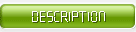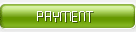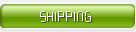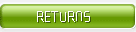Streaming media technology refers to the network transmission technology that can be appreciated only when continuous image and sound information are compressed and processed on the website server, so that users can watch and listen to them while downloading (i.e. online appreciation), without waiting for the entire compressed file to be downloaded to their own machine. At present, the competitors in this field mainly include Microsoft, RealNetworks and apple, such as Microsoft recently released Windows Media Services 9, real networks company's helix platform and Apple's newly released Darwin streaming server 4.1, which aims to do a big job in the field of streaming media.
Generally speaking, a complete streaming media service system needs three parts: encoder, streaming server and player. The encoder encodes the content source (such as MP3 file or microphone input) and sends the encoded content to the stream server; the streaming server publishes them to the Internet so that the player of the client can be broadcast online as long as it is connected to the streaming server.
Using Winamp to set up MP3 network radio station
When we are quietly enjoying wonderful MP3 music, have you ever considered publishing these MP3 music that originally belong to individuals through the network in the LAN, or even through the Internet? This allows friends all over the world to share MP3 music with you. In fact, to do this is not difficult, you just create this computer as an MP3 streaming media server, your favorite MP3 music will not stop playing, and then inform friends to visit your MP3 server.
When it comes to MP3 playing, Winamp is the most widely used one. For MP3 streaming services, Winamp developer nullsoft will not give up, and has released the streaming server named "shutcast server" for MP3. Although its function is not powerful as Windows media server and real server, it not only requires very low hardware, but also completely free, and has no worries about it. In addition, you need to download a plug-in called "cast DSP plug-in". Winamp can support streaming services only if you have this plug-in installed.
First, open Winamp (please note that the version number must be above 2.22), switch to the "options" preferences "dsp/effect tab, and select" nullsoft shadow source DSP v1.8.2a[dsp_ sc.dll ]"Configure" button under. Open the "cast source" window, and select the "output" tab. As shown in Figure 1, fill in the IP address of the machine in the "address" column. If you want to broadcast MP3 music over the Internet, you must type the external IP address of your computer, and then you can run the out cast DAAS (GUI) program from the program group to start the houtcast service. The system will automatically connect to the server. Next, please return to the window in Figure 1 and click the "connect" button. If the connection is successful, the button will change to "disconnect", so we can complete the whole process of setting up MP3 streaming server on our computer.
Setting up the video on demand center in real format
If you are setting up a video on demand server, it is wise to choose real format. Because the powerful software operation of realproducer plus is quite simple, a wizard dialog box will pop up to prompt the operation each time it is used. The latest version is 10.0, so we only need to select the version above 8.5.1.
Select the create web page command from the tools menu, and a wizard dialog box will pop up, as shown in Figure 2. Click the forward button to select the real multimedia file you want to use to create the web page. Realproducer then asks whether to create a pop-up player or an embedded player, which is generally recommended, because the system resources required are lower and the startup speed is faster. As for the player interface, you can choose "standard player" and you can create it quickly.
Finally, the directory where the RM file object is located will add some files. Please upload these files with RM objects, but pay attention to ensure that RM files are in the same directory as HTML files, otherwise the player may not find the playback object.
Set up WMP streaming server.
Microsoft has a long hand, and it needs to be involved in any field. With the influence of Windows operating system, the market share of Windows media player is higher and higher. Microsoft's *.Asf, *.Wmv, *.Wma, *.Avi and other formats have been accepted by more and more users.
To set up WMP streaming server, you need to install Windows media encoder. The latest version is 9.0 simplified Chinese version. As shown in Figure 3, we should choose broadcast live events here, and then select audio and video devices to encode. Note that you connect the audio and video devices to your computer in advance, otherwise they will not be detected. You will then need to specify services and publishing points, and of course you can use existing publishing points. Then Windows media encoder will automatically create the server and give the HTTP connection address and the LAN internal address. Please remember these contents, and finally click the start button to officially start the WMP streaming server.
Next, we can tell our friends the HTTP connection address and the LAN internal address we just wrote down. They can access WMP streaming servers soon by opening IE and entering the correct IP address and port number.
Set up QT streaming server
Usually, we usually see Creating MWF (vector map window file) or RM streaming server. But do you know how QuickTime (hereinafter referred to as QT) streaming server should be built? In fact, with the help of Apple's QuickTime streaming server tool, we can quickly build a QT streaming server in a short time.
First of all, we need to prepare some tools, and QuickTime media playback tools are certainly essential. The latest version is 6.5 simplified Chinese version, which can be found everywhere, or downloaded directly to Apple's website, and needs to be installed at the same time as the server and client. Perl language parser, minimum version requirement is 5.0 or more. QuickTime streaming server met users in 1999. At that time, it deeply shakes the foundation of streaming industry with its open source code and standard based real-time transmission protocol / real-time streaming protocol (rtp/rtsp) engine. The latest version is 5.0, and the download files are 9.2mb in total.
Download it free of charge from the address, but you must have Apple's registered user name to log in (registration is free). There are Mac OS X, red hat, Solaris, windows nt/2000/xp and other versions available. Download a self extracting file, and execute after releasing Install.bat Run the setup program, and the running process is completed in the command prompt window. At last, you need to set the login user name and password. As shown in Figure 4, the system will be successful when you see the prompt information of "setup complete!". QT streaming server construction process is similar to RM, so it is not covered here.
How to share audio and video
Share audio
In front of us, we use Winamp, Shoutcast server to set up our computer as an MP3 streaming server. How can we let friends or colleagues in the LAN enjoy these wonderful music all over the world?
There are two ways to do this: open Winamp, choose location from the play menu, or type ctrl-l to open a dialog box, and then, on the Here, type the URL address or IP address and port number of MP3 streaming server (the default is 8000), for example "" or "" to listen to it; another method is simpler. Open "" from IE to enter the web management page, as shown in Figure 5, and then click "listen" to listen to MP3 streaming music online.
Share video
Although Apple's QuickTime player has a far lower market share than real or Windows media player, there are still many loyal users. And apple, after all, is the founder of online streaming media, so many of the latest blockbusters are in QT format.
You must first start the QT service on the machine, and then notify friends to open QuickTime on the remote computer. From the file menu, select the open URL in new playback window command, and type“ rtsp://server/file.mov ”To access the QT stream server to achieve remote playback. The "server" here is the IP address of the server“ file.mov ”Is the media file name, and the default RTSP transport port is port 554. If there is no problem with the network connection, as shown in Figure 6, you can connect successfully soon.
Establish playlist or on demand system
We have built a streaming media server, we can also establish playlist or on demand system, even live online. Anyway, we have used broadband, and it is not waste.
Configure QT streaming server
Open IE, enter "" in the address bar, where "server" represents the IP address of the server. If there is no problem with the previous configuration, you will soon enter the management page as shown in Figure 7, where the current system resource usage and related server information are displayed in a list. We can view the user type, IP address, data rate, data transmission amount, packet loss ratio, connection time, connection file and so on connected to the server here, or set up mapping folder, encrypted transmission, maximum number of connected users, allocation width, reset password, change port here. If you need, we can also view error log And operation log.
Create a play list
Click the "new MP3 playlist" or "new movie playlist" button on the right side of the window in Figure 7 to create a playlist of MP3 or movie. However, it is necessary to note that you need to copy the relevant media files to the c\program files\darwin streaming server\movies folder.
As shown in Figure 8, we can readjust the playlist playing order here by using the small triangle arrow next to "weight". Unfortunately, QuickTime streaming server has poor support for simplified Chinese, and it shows some random characters. Finally, click the "save changes" button in the lower right corner of the window to save the new playlist. If you need to change it later, you can choose Edit playlist to reconfigure.
However, if you want other users to access the playlist file, you must also click the playback button under status in the available playlists list box, which means that the stopped in the status column becomes playing.
Realize live broadcast on the Internet
If you want to say the last paragraph after playing MP3 songs, it's easy to just have a microphone. However, you need to make some settings in Winamp, as shown in Figure 9, and select the "soundcard input" item in the input device drop-down list box, so that the soundcard mixer setting item in the figure will appear. If you use the default setting Winamp (recommended), only input levels is available. There are also several sliders, such as music level, bgmusic level and Mic level, which can adjust the volume. Fade time is used to set the volume
Set the time value for move out.
Now, you don't need to set up any other settings. After you have prepared, clear your voice, click the push to talk button, and then press the lock button to lock the current voice input mode. Next, you can start your live webcast tour with the microphone. At the end of the trip, press the lock button again to unlock.



|
|
|
|
How far(long) the transmitter cover?
The transmission range depends on many factors. The true distance is based on the antenna installing height , antenna gain, using environment like building and other obstructions , sensitivity of the receiver, antenna of the receiver . Installing antenna more high and using in the countryside , the distance will much more far.
EXAMPLE 5W FM Transmitter use in the city and hometown:
I have a USA customer use 5W fm transmitter with GP antenna in his hometown ,and he test it with a car, it cover 10km(6.21mile).
I test the 5W fm transmitter with GP antenna in my hometown ,it cover about 2km(1.24mile).
I test the 5W fm transmitter with GP antenna in Guangzhou city ,it cover about only 300meter(984ft).
Below are the approximate range of different power FM Transmitters. ( The range is diameter )
0.1W ~ 5W FM Transmitter :100M ~1KM
5W ~15W FM Ttransmitter : 1KM ~ 3KM
15W ~ 80W FM Transmitter : 3KM ~10KM
80W ~500W FM Transmitter : 10KM ~30KM
500W ~1000W FM Transmitter : 30KM ~ 50KM
1KW ~ 2KW FM Transmitter : 50KM ~100KM
2KW ~5KW FM Transmitter : 100KM ~150KM
5KW ~10KW FM Transmitter : 150KM ~200KM
How to contact us for the transmitter?
Call me +8618078869184 OR
Email me [email protected]
1.How far you want to cover in diameter ?
2.How tall of you tower ?
3.Where are you from ?
And we will give you more professional advice.
About Us
FMUSER.ORG is a system integration company focusing on RF wireless transmission / studio video audio equipment / streaming and data processing .We are providing everything from advice and consultancy through rack integration to installation, commissioning and training.
We offer FM Transmitter, Analog TV Transmitter, Digital TV transmitter, VHF UHF Transmitter, Antennas, Coaxial Cable Connectors, STL, On Air Processing, Broadcast Products for the Studio, RF Signal Monitoring, RDS Encoders, Audio Processors and Remote Site Control Units, IPTV Products, Video / Audio Encoder / Decoder, designed to meet the needs of both large international broadcast networks and small private stations alike.
Our solution has FM Radio Station / Analog TV Station / Digital TV Station / Audio Video Studio Equipment / Studio Transmitter Link / Transmitter Telemetry System / Hotel TV System / IPTV Live Broadcasting / Streaming Live Broadcast / Video Conference / CATV Broadcasting system.
We are using advanced technology products for all the systems, because we know the high reliability and high performance are so important for the system and solution . At the same time we also have to make sure our products system with a very reasonable price.
We have customers of public and commercial broadcasters, telecom operators and regulation authorities , and we also offer solution and products to many hundreds of smaller, local and community broadcasters .
FMUSER.ORG has been exporting more than 15 years and have clients all over the world. With 13 years experience in this field ,we have a professional team to solve customer's all kinds of problems. We dedicated in supplying the extremely reasonable pricing of professional products & services. Contact email : [email protected]
Our Factory

We have modernization of the factory . You are welcome to visit our factory when you come to China.

At present , there are already 1095 customers around the world visited our Guangzhou Tianhe office . If you come to China , you are welcome to visit us .
At Fair

This is our participation in 2012 Global Sources Hong Kong Electronics Fair . Customers from all over the world finally have a chance to get together.
Where is Fmuser ?

You can search this numbers " 23.127460034623816,113.33224654197693 " in google map , then you can find our fmuser office .
FMUSER Guangzhou office is in Tianhe District which is the center of the Canton . Very near to the Canton Fair , guangzhou railway station, xiaobei road and dashatou , only need 10 minutes if take TAXI . Welcome friends around the world to visit and negotiate .
Contact: Sky Blue
Cellphone: +8618078869184
WhatsApp: +8618078869184
Wechat: +8618078869184
E-mail: [email protected]
QQ: 727926717
Skype: sky198710021
Address: No.305 Room HuiLan Building No.273 Huanpu Road Guangzhou China Zip:510620
|
|
|
|
English: We accept all payments , such as PayPal, Credit Card, Western Union, Alipay, Money Bookers, T/T, LC, DP, DA, OA, Payoneer, If you have any question , please contact me [email protected] or WhatsApp +8618078869184
-
PayPal.  www.paypal.com www.paypal.com
We recommend you use Paypal to buy our items ,The Paypal is a secure way to buy on internet .
Every of our item list page bottom on top have a paypal logo to pay.
Credit Card.If you do not have paypal,but you have credit card,you also can click the Yellow PayPal button to pay with your credit card.
---------------------------------------------------------------------
But if you have not a credit card and not have a paypal account or difficult to got a paypal accout ,You can use the following:
Western Union.  www.westernunion.com www.westernunion.com
Pay by Western Union to me :
First name/Given name: Yingfeng
Last name/Surname/ Family name: Zhang
Full name: Yingfeng Zhang
Country: China
City: Guangzhou
|
---------------------------------------------------------------------
T/T . Pay by T/T (wire transfer/ Telegraphic Transfer/ Bank Transfer)
First BANK INFORMATION (COMPANY ACCOUNT):
SWIFT BIC: BKCHHKHHXXX
Bank name: BANK OF CHINA (HONG KONG) LIMITED, HONG KONG
Bank Address: BANK OF CHINA TOWER, 1 GARDEN ROAD, CENTRAL, HONG KONG
BANK CODE: 012
Account Name : FMUSER INTERNATIONAL GROUP LIMITED
Account NO. : 012-676-2-007855-0
---------------------------------------------------------------------
Second BANK INFORMATION (COMPANY ACCOUNT):
Beneficiary: Fmuser International Group Inc
Account Number: 44050158090900000337
Beneficiary's Bank: China Construction Bank Guangdong Branch
SWIFT Code: PCBCCNBJGDX
Address: NO.553 Tianhe Road, Guangzhou, Guangdong,Tianhe District, China
**Note: When you transfer money to our bank account, please DO NOT write anything in the remark area, otherwise we won't be able to receive the payment due to government policy on international trade business.
|
|
|
|
* It will be sent in 1-2 working days when payment clear.
* We will send it to your paypal address. If you want to change address, please send your correct address and phone number to my email [email protected]
* If the packages is below 2kg,we will be shipped via post airmail, it will take about 15-25days to your hand.
If the package is more than 2kg,we will ship via EMS , DHL , UPS, Fedex fast express delivery,it will take about 7~15days to your hand.
If the package more than 100kg , we will send via DHL or air freight. It will take about 3~7days to your hand.
All the packages are form China guangzhou.
* Package will be sent as a "gift" and declear as less as possible,buyer don't need to pay for "TAX".
* After ship, we will send you an E-mail and give you the tracking number.
|
|
|
For Warranty .
Contact US--->>Return the item to us--->>Receive and send another replace .
Name: Liu xiaoxia
Address: 305Fang HuiLanGe HuangPuDaDaoXi 273Hao TianHeQu Guangzhou China.
ZIP:510620
Phone: +8618078869184
Please return to this address and write your paypal address,name,problem on note: |
|