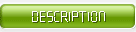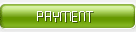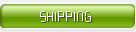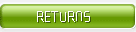Streaming media refers to the media form that transmits audio, video and multimedia files in the network by streaming. Compared with the network playing form of viewing after downloading, the typical feature of streaming media is to compress the continuous audio and video information and put it on the network server, so that users can watch while downloading without waiting for the whole file to be downloaded. Due to the advantages of streaming media technology, it is widely used in video on demand, video conference, distance education, telemedicine and live online system. As a symbol of the new generation of Internet applications, streaming media technology has developed rapidly in recent years.
Streaming media server is the core system of streaming media application and the key platform for operators to provide video services to users. The main function of streaming media server is to collect, cache, schedule, transmit and play streaming media content. The main performance of streaming media application system depends on the performance and service quality of media server. Therefore, streaming media server is the basis of streaming media application system, and also the most important part.
function
The main function of streaming media server is to transmit video files to clients by streaming protocols (RTP / RTSP, MMS, RTMP, etc.) for users to watch online; It can also receive real-time video stream from video capture and compression software, and then live broadcast to client by streaming protocol. The typical streaming media server is Windows Media Service (WMS), which uses MMS protocol to receive and transmit video, and windows media player (WMP) as the front-end player; Helix server of real networks company uses RTP / RTSP protocol to receive and transmit video, and real player is used as the front end; Adobe's flash media server uses RTMP (rtmpt / rtmpe / rtmps) protocol to receive and transmit video, and uses flash player as the front end. It is worth noting that with the popularity of Adobe's flash player (according to Adobe's official data, the installed capacity of flash player has reached more than 99%), more and more network videos begin to use flash player as the front end. Therefore, more and more enterprises begin to use flash player compatible streaming media server, And began to eliminate other types of streaming media server. Besides Adobe Flash media server, the streaming media server software of sewise and ultrant flash media server, as well as red5, an open source software based on Java, support flash player.
Sewise software system
Sewise streaming media server software system is a complete set of streaming media coding, distribution and storage software system, including live, on demand, virtual live, cutting, transcoding, video management system. These softwares support multi screen and multi system playback. Terminal customers can use mobile phones, tablets, computers, TV and other terminals, IOS, Android, windows, Linux and other systems to support playback.
Live server software
The input source supports UDP, RTMP HTTP:TS And other mainstream transport protocols;
The output protocol supports the current most mainstream web application playback requirements and Android system, IOS system playback requirements;
Support time shift and time shift video download function;
Support user link number control function;
Provide secondary development interface;
Support distributed deployment;
The input and output are separated through internal and external network cards to ensure the independence and reliability of input and distribution.
VOD server software
Support MP4, flv, MOV, TS, WMV, MKV, RMVB and other types of file upload;
Support two upload methods, can upload large files;
Support h.264/aac coding;
Powerful server real-time transcoding capability, transcoding output three different rate video files;
Support web application playback requirements and Android system, IOS system playback requirements;
It supports m3u8 output, and the mobile terminal selects different code streams to play adaptively according to the bandwidth;
Support the authentication of play request;
Support video arbitrary drag play;
Support cloud deployment;
Provide secondary development interface;
Support the configuration of external transcoding server to improve transcoding efficiency;
On demand function
VOD function (8 pieces)
Virtual live server software
Easy to create their own network TV station;
Turn the video file into real-time live stream;
Convenient and fast programming ability;
The program that is not played can be adjusted at any time;
Support EPG generation and data download;
General RTMP standard output;
Rich and perfect secondary development interface, easy to integrate into the third-party business platform;
Support cloud deployment.
Cutting server software
Support MP4 / flv / mov / TS / WMV / MKV / RMVB and other types of file upload;
Support the combination with transcoding server to transcode the video that does not conform to the format automatically;
Support H264 + AAC coding;
Audio and video file lossless cutting;
Intelligent recognition of key frames, accurate to key frame cutting;
Two input source modes, push and pull, are supported;
Support UDP pull / RTMP pull / http-ts pull and other mainstream input transport protocols;
Support multi rate output;
Support cutting while recording live programs;
Support shortcut key operation mode, which is fast and efficient;
Support batch submit cutting task and parallel processing task;
Provide secondary development interface;
Support single network card or multiple network cards, support internal and external URL configuration.
Transcoding server software
Support AVI / WMV / RM / RMVB / mov / MKV / flv / MP4 / f4v / 3gp / TS multi format audio and video file upload;
Support two upload methods, support 2G or more large file upload;
Support watermark function;
Support all kinds of format, coding, rate, resolution transcoding;
Support batch queuing transcoding;
Multi channel simultaneous transcoding is supported;
Support arbitrary drag and play of video files;
The output encoding format is H264 + AAC MP4 or flv video file;
Support HD transcoding;
Provide secondary development interface;
Support single network card or multiple network cards, support internal and external URL configuration.
Content management system
Through the interface to achieve seamless docking with the sever live and on-demand server, the video source data can be obtained;
Support the editing, auditing and publishing functions of live and on-demand programs;
Live programs support EPG function;
Support the management function of front and back end users;
Support the definition of different industry templates;
Support the basic picture advertisement release and management function.
UMS/AMS
Ultrant media server (UMS) / Aoku media server (AMS) is a high-performance streaming media server software system supporting Adobe Flash RTMP protocol, which can be used free of charge. The following describes how to use the free version of ultrant media server 1.8.9 to set up the flash live and on-demand service system.
Install ums1.8.9/ams5.0
See the program installation guide for details.
Using UMS / AMS on demand / live function
UMS transmits or receives multiple bit rate live / on-demand media streams, data and remote call information to flash player by using RTMP protocol. UMS server supports streaming media on-demand / live and other functions based on Adobe Flash / air technology platform
AMS streaming media service system is a complete set of audio and video application platform based on IP network. It adopts modular and cross platform architecture design, adopts self-developed high-performance streaming media service engine, and supports a variety of mainstream streaming media protocols (RTP, RTSP, RTMP, HTTP, HLS, etc.); Support live, on demand, recording and other application modes; Support PC, mobile phone, set top box and other access terminals. Convenient for users to establish a variety of application modes
2.1. Using umsmonitor to configure UMS service
Umsmonitor is a tool software specially used to manage the ultrant media server software. With umsmonitor, you can easily start, stop and restart the ultrant media server service, and set various operating parameters. You can right-click the ant icon in the lower right corner of the windows tray to pop up the system menu, as shown in the following figure:
After the above menu pops up, select the "open ultrant media server monitor" option with the left mouse button to pop up the main control interface of umsmonitor.
On the main control interface of umsmonitor software, you can view the installed UMS related services and their working status through the "service status" list on the left. To manage a service, you need to first select the list item on the left, and then find the three service control buttons on the right, namely "start service", "stop service", "restart service", The corresponding functions of these three buttons are: start UMS related services, stop UMS related services, and restart UMS related services.
On the main control interface of umsmonitor software, you need to select the "ultra media server (UMS)" item first, and then click the "configure service" button on the right with the left mouse button to enter the ultra media server software configuration interface.
After the configuration is completed, you need to click "application" to confirm the modification, and then click "OK" to make the modification take effect immediately. At this time, the software will prompt you whether to restart the ultrant media server service to make the modification take effect. Select "OK" to make the configuration take effect.
2.2. Test the VOD function
To use the VOD function, you need to prepare a FLV format video file and copy it to any media library path (the media library path can be added through umsmonitor), or add the path of the FLV format video file to the media library path.
After the video file and media library path are ready, please make sure that the modified settings have taken effect and that the file name does not conflict. If you are using the nginx web server provided by the installation program, please add the vod.html Open the file in Notepad; If you are using an existing web server, set the UMS in the root directory of the web server\ vod.html Open it in Notepad and find the following code:
so.addVariable ('file','6 rooms.flv ');
so.addVariable ('start','0');
so.addVariable ('streamer',' rtmp://127.0.0.1 :1935/vod');
Change 127.0.0.1 to the IP address of your current server; If you use your own FLV format video file, please vod.html "6" in the above code in the file rooms.flv ”Change to the name of the video file you prepared.
If you use the nginx web server provided by the installation program, you can access http: / / {server IP address} through the browser/ vod.html To access the on demand page; If you use the original web server of your computer, you can access http: / / {server IP address} / UMS through the browser/ vod.html To access the on demand page.
After the play page appears normally, click the player to play.
2.3. Test the live broadcast function
You can use Adobe Flash Media live encoder 3.1, a free software provided by Adobe company, to test the live broadcast function of ultrantmedia server software.
2.3.1 install Adobe Flash Media live encoder 3.1
Please refer to Adobe official website for installation process and help.
2.3.2 preparation of camera equipment
You can use a USB webcam or a professional video capture card (which needs to be recognized by Adobe Flash Media live encoder 3.1 program) as the video source.
2.3.3 release live stream with Adobe Flash Media live encoder 3.1
Open Adobe Flash medialive encoder 3.1 software to ensure that the video capture device and audio capture device can work normally. The hardware devices that work normally should be as shown in the figure below:
Please correctly set the location marked by the red rectangle of the seat map. The URL address of the FMS URL should be "RTMP: / / {IP address of the server where the ultrantmedia server is located} / live", and the stream should be "livestream". After setting, first press the "connect" button. If the text on the "connect" button changes to "disconnect", it indicates that the connection is successful; Then press the "start" button marked in the bottom red rectangle to start the live broadcast.
2.3.4 viewing live video
If you are using the nginx web server provided by the installation program, please add the live.html Open the file in Notepad; If you are using an existing web server, set the UMS in the root directory of the web server\ live.html Open the file in Notepad and find the following code:
so.addVariable ('file','livestream');
so.addVariable ('streamer',' rtmp://127.0.0.1 :1935/live');
Change 127.0.0.1 to the IP address of your current server; If you rename the published video stream, set the live.html The "livestream" in the above code in the file is changed to the name of your own named video stream.
If you use the nginx web server provided by the installation program, you can access http: / / {server IP address} through the browser/ live.html To visit the live page; If you use your computer's original web server, you can access HTTP through a browser



|
|
|
|
How far(long) the transmitter cover?
The transmission range depends on many factors. The true distance is based on the antenna installing height , antenna gain, using environment like building and other obstructions , sensitivity of the receiver, antenna of the receiver . Installing antenna more high and using in the countryside , the distance will much more far.
EXAMPLE 5W FM Transmitter use in the city and hometown:
I have a USA customer use 5W fm transmitter with GP antenna in his hometown ,and he test it with a car, it cover 10km(6.21mile).
I test the 5W fm transmitter with GP antenna in my hometown ,it cover about 2km(1.24mile).
I test the 5W fm transmitter with GP antenna in Guangzhou city ,it cover about only 300meter(984ft).
Below are the approximate range of different power FM Transmitters. ( The range is diameter )
0.1W ~ 5W FM Transmitter :100M ~1KM
5W ~15W FM Ttransmitter : 1KM ~ 3KM
15W ~ 80W FM Transmitter : 3KM ~10KM
80W ~500W FM Transmitter : 10KM ~30KM
500W ~1000W FM Transmitter : 30KM ~ 50KM
1KW ~ 2KW FM Transmitter : 50KM ~100KM
2KW ~5KW FM Transmitter : 100KM ~150KM
5KW ~10KW FM Transmitter : 150KM ~200KM
How to contact us for the transmitter?
Call me +8618078869184 OR
Email me [email protected]
1.How far you want to cover in diameter ?
2.How tall of you tower ?
3.Where are you from ?
And we will give you more professional advice.
About Us
FMUSER.ORG is a system integration company focusing on RF wireless transmission / studio video audio equipment / streaming and data processing .We are providing everything from advice and consultancy through rack integration to installation, commissioning and training.
We offer FM Transmitter, Analog TV Transmitter, Digital TV transmitter, VHF UHF Transmitter, Antennas, Coaxial Cable Connectors, STL, On Air Processing, Broadcast Products for the Studio, RF Signal Monitoring, RDS Encoders, Audio Processors and Remote Site Control Units, IPTV Products, Video / Audio Encoder / Decoder, designed to meet the needs of both large international broadcast networks and small private stations alike.
Our solution has FM Radio Station / Analog TV Station / Digital TV Station / Audio Video Studio Equipment / Studio Transmitter Link / Transmitter Telemetry System / Hotel TV System / IPTV Live Broadcasting / Streaming Live Broadcast / Video Conference / CATV Broadcasting system.
We are using advanced technology products for all the systems, because we know the high reliability and high performance are so important for the system and solution . At the same time we also have to make sure our products system with a very reasonable price.
We have customers of public and commercial broadcasters, telecom operators and regulation authorities , and we also offer solution and products to many hundreds of smaller, local and community broadcasters .
FMUSER.ORG has been exporting more than 15 years and have clients all over the world. With 13 years experience in this field ,we have a professional team to solve customer's all kinds of problems. We dedicated in supplying the extremely reasonable pricing of professional products & services. Contact email : [email protected]
Our Factory

We have modernization of the factory . You are welcome to visit our factory when you come to China.

At present , there are already 1095 customers around the world visited our Guangzhou Tianhe office . If you come to China , you are welcome to visit us .
At Fair

This is our participation in 2012 Global Sources Hong Kong Electronics Fair . Customers from all over the world finally have a chance to get together.
Where is Fmuser ?

You can search this numbers " 23.127460034623816,113.33224654197693 " in google map , then you can find our fmuser office .
FMUSER Guangzhou office is in Tianhe District which is the center of the Canton . Very near to the Canton Fair , guangzhou railway station, xiaobei road and dashatou , only need 10 minutes if take TAXI . Welcome friends around the world to visit and negotiate .
Contact: Sky Blue
Cellphone: +8618078869184
WhatsApp: +8618078869184
Wechat: +8618078869184
E-mail: [email protected]
QQ: 727926717
Skype: sky198710021
Address: No.305 Room HuiLan Building No.273 Huanpu Road Guangzhou China Zip:510620
|
|
|
|
English: We accept all payments , such as PayPal, Credit Card, Western Union, Alipay, Money Bookers, T/T, LC, DP, DA, OA, Payoneer, If you have any question , please contact me [email protected] or WhatsApp +8618078869184
-
PayPal.  www.paypal.com www.paypal.com
We recommend you use Paypal to buy our items ,The Paypal is a secure way to buy on internet .
Every of our item list page bottom on top have a paypal logo to pay.
Credit Card.If you do not have paypal,but you have credit card,you also can click the Yellow PayPal button to pay with your credit card.
---------------------------------------------------------------------
But if you have not a credit card and not have a paypal account or difficult to got a paypal accout ,You can use the following:
Western Union.  www.westernunion.com www.westernunion.com
Pay by Western Union to me :
First name/Given name: Yingfeng
Last name/Surname/ Family name: Zhang
Full name: Yingfeng Zhang
Country: China
City: Guangzhou
|
---------------------------------------------------------------------
T/T . Pay by T/T (wire transfer/ Telegraphic Transfer/ Bank Transfer)
First BANK INFORMATION (COMPANY ACCOUNT):
SWIFT BIC: BKCHHKHHXXX
Bank name: BANK OF CHINA (HONG KONG) LIMITED, HONG KONG
Bank Address: BANK OF CHINA TOWER, 1 GARDEN ROAD, CENTRAL, HONG KONG
BANK CODE: 012
Account Name : FMUSER INTERNATIONAL GROUP LIMITED
Account NO. : 012-676-2-007855-0
---------------------------------------------------------------------
Second BANK INFORMATION (COMPANY ACCOUNT):
Beneficiary: Fmuser International Group Inc
Account Number: 44050158090900000337
Beneficiary's Bank: China Construction Bank Guangdong Branch
SWIFT Code: PCBCCNBJGDX
Address: NO.553 Tianhe Road, Guangzhou, Guangdong,Tianhe District, China
**Note: When you transfer money to our bank account, please DO NOT write anything in the remark area, otherwise we won't be able to receive the payment due to government policy on international trade business.
|
|
|
|
* It will be sent in 1-2 working days when payment clear.
* We will send it to your paypal address. If you want to change address, please send your correct address and phone number to my email [email protected]
* If the packages is below 2kg,we will be shipped via post airmail, it will take about 15-25days to your hand.
If the package is more than 2kg,we will ship via EMS , DHL , UPS, Fedex fast express delivery,it will take about 7~15days to your hand.
If the package more than 100kg , we will send via DHL or air freight. It will take about 3~7days to your hand.
All the packages are form China guangzhou.
* Package will be sent as a "gift" and declear as less as possible,buyer don't need to pay for "TAX".
* After ship, we will send you an E-mail and give you the tracking number.
|
|
|
For Warranty .
Contact US--->>Return the item to us--->>Receive and send another replace .
Name: Liu xiaoxia
Address: 305Fang HuiLanGe HuangPuDaDaoXi 273Hao TianHeQu Guangzhou China.
ZIP:510620
Phone: +8618078869184
Please return to this address and write your paypal address,name,problem on note: |
|