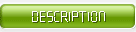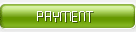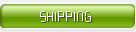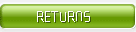Use live cluster networking function
UMS supports scalable unlimited level live broadcast cluster networking function. Through simple visual configuration, you can form a unified live broadcast network group with multiple servers equipped with UMS server software, and each node can provide consistent live broadcast service to the outside world.
3.1 configure the networking function of live cluster with umsmonitor management tool
If you choose use live streaming forwarding server feature, UMS can be used as live streaming forwarding server. When you select the "apply" configuration, select "OK" and restart the service to make the configuration take effect, the UMS server software you currently configured will automatically connect to the synchronization address and port of the superior UMS live broadcast source server to obtain live synchronization information. Note: you must enable the use live streaming server function of the superior UMS server, which means that the lower part of the above configuration page is enabled with the same option of the superior UMS server. Only if the synchronization port and synchronization password of the superior UMS server are the same, the currently configured UMS server can connect to the synchronization port of the superior live source server, and the live information synchronization can be performed.
"Superior live source server service addre
ss" is consistent with "superior live source server synchronization address" in theory, and it is the address of superior server (except when the IP of external video live broadcasting service of UMS is set inconsistent with that of UMS external broadcast synchronization service), "Superior live source server service port" is the monitoring port set by the superior UMS server in the "IP address and port" column on the basic configuration page of umsmonitor configuration tool service configuration page. The superior UMS provides video data live broadcast service to the outside through this port. Currently configured UMS server also obtains real-time video live data from the external video data live service port of superior server and forwards it locally.
When the local "use live stream source server function" is enabled, the currently configured UMS server can be used as the live streaming source server, providing live information synchronization service and live video streaming transmission service for the lower UMS server.
UMS server can provide users with on-demand and live broadcast functions of video and audio data while synchronizing live information and live data stream in upper and lower level networking. The following figure depicts the effect of using UMS for live broadcast networking
Using media access control service (umas)
From version 1.8.9, ultrant media server introduced a new server program, namely, umas (ultra media access service). Umas provides powerful and flexible network authorization function for the ultrant media server server system, which can effectively protect your media content.
4.1 introduction to umas service mode
Umas is a password generation and management server software. Umas provides the generation, management and distribution functions of access password, and provides friendly development integration interface.
Umas collaboration diagram umas collaboration diagram
Or see the following figure:
Umas flow chart umas flow chart
4.2 configure umas and UMS to use access control functions
You can configure umas services through the umsmonitor program, as well as the connection parameters between UMS and umas.
4.2.1 configure umas service
Please make sure that the umas service is installed first. Open the umsmonitor configuration tool (see 2.2 for a method), and you can see if umas service is installed from the list of installed services. To configure umas service, first select the ulant media access service (umas) line with the mouse, and click the "configure service" button on the right side of the panel, and the configuration page of umas service will pop up.
Among them, the parameters related to password distribution service affect the connection between the UMS main service program and umas service, including the password distribution service configuration column and password distribution service connection setting column; The password acquisition service related parameters affect the creation and return of password function through HTTP connection interface. This part of the settings include password acquisition service configuration and password acquisition service connection settings column. To get the usage of each parameter, move the mouse to the relevant text box, and you can modify the parameters by using the interface prompt information.
Note: the IP address set here is the IP address to bind by umas service, which is usually set to 0.0.0.0, that is, binding any address; The two port values are the password distribution service port and password acquisition service port to be monitored by umas. The proper UMS service master program will connect to the password distribution service port to communicate with umas. For web system integration, the back-end service script needs to create and obtain access control password through the password. The password corresponding to the two ports is the access password of the service.
4.2.2 configure UMS to connect umas
To configure UMS service, open umsmonitor configuration tool (see 2.2 for method), select ulrant media server (UMS) line with mouse, click "configure service" button on the right side of the panel, and then select "comprehensive configuration" page of UMS service.
In the above figure, the media access control configuration in the lower right corner contains several options to configure. Among them, umas server address is the IP address of umas server software to provide services to the outside world (Note: this IP address is not the same as the binding address of umas configured in Chapter 3.2.1); Umas server port shall be consistent with the distributor port configured in section 3.2.1; Umas server password shall be consistent with the distributor password configured in section 3.2.1.
Note: once you select the umas option, for all connections to the UMS service, you need to provide the correct access control password to access the media content, otherwise you will not be able to continue to access the media content. This feature must be used with umas, and you need to design your content management system with reference to sections 3.2.1 and 3.3.
4.3 umas internal integration interface
Umas is designed to create and obtain passwords through standard HTTP requests for integration with existing web systems. Meanwhile, umas will automatically distribute the newly generated access password to the UMS server connected to itself. Umas, web system and UMS master server program can be deployed on different hardware servers.
4.4. example of interface use
Before using, make sure that the umas server program is running properly and open the relevant firewall port. You need to obtain the IP address and port value of umas external services and service access password from umas administrator first. Access umas service in the following form to obtain media access control password (protocol only supports HTTP):
{protocol}://{umas_ ip}:{umas_ port}/gettoken?token={umas_ token}&app=vod&duration=100&limit=10&format=xml
4.5 use of media access control password
Media access control password is a 16 bit string, which is used when the player establishes RTMP connection with the UMS master server program. The usage method is as follows (protocol only supports RTMP and rtmpe):
{protocol}://{ums_ ip}:{ums_ port}/{app_ Name}? Token={media access control password obtained from umas}
WMS
The software Windows media encoder can realize the online broadcast service. However, with the help of Windows media services and the streaming media files made by Windows media encoder, our network broadcasting station will have more powerful functions. Next, we will use Windows media encoder to establish a radio station separately and incorporate it into Windows media services to achieve more powerful functions.
Install Windows Media Services
Install Windows 2000 server or windows.Net server first, then open start control panel administrative tools manage your server or start control panel add or remove programs add / remove windows components (recommended second), and check "web application server", that is, 2000 In server, click next to add IIS server;
After adding IIS, start adding / deleting windows component program again, check the Windows media service item, click details, and select "Windows Media Services Administrator for Web" to start the web management function of Windows Media Services (there may be no such options in 2000, only Windows media services needs to be installed);
Install Windows media encoder
Download Windows media encoder 7.1 from Microsoft website (because Windows media encoder 9.0 cannot work under.Net server) for installation. So far, the server and encoder of Windows media service have been equipped;
Running Windows media encoder
(1) Start Windows media encoder from start program windows media. In the wizard interface, select the appropriate options according to your needs. It is recommended that the novice "broadcast, capture or convert files using the new session Wizard" is recommended. After selecting, click OK;
(2) Since broadcast is in progress, select "broadcast live events on the attached device or computer screen" in the next pop-up screen, which enables Windows media encoder to broadcast directly or join the Windows Media Service Service;
(3) In the next screen, select the device you are capturing video or audio. The author does not have a video card, so I can only choose "screen capture". If you have a video card, please select your video card;
(4) The broadcast signal must be transmitted through a valid port, so it must be set. Windows media encoder has a default port of 8080, but because it is often occupied by other software, it is recommended that friends click find available ports to replace them with other random ports or enter ports that are not occupied directly. I chose port 3170;
(5) Then we start to select the quality of streaming media we broadcast. There is a formula you can refer to: bandwidth of streaming media profile × maximum number of connected users = your uplink bandwidth (not download, upload). If you have 2Mbps uplink bandwidth and choose the configuration file of 100kbps, you can allow 20 viewers to see your broadcast at the same time. Therefore, the demand for bandwidth for streaming media service is huge;
(6) In this window, you can choose to archive the streaming media for broadcasting in order to watch or on demand in the future. If it is only used as live broadcast service and the hard disk space is not large, you can not select it;
(7) "Next step", you can choose whether to add Microsoft built-in welcome, rest and goodbye documents, I don't want these things, who will give Microsoft free advertising, ha ha;
(8) Then, we can add copyright information to our broadcast program, which will appear in Windows media player when it is played;
(9) After the last confirmation window pops up, our final broadcast interface will appear. If there is video capture device, we can click start and our broadcasting station will run. As long as you enter "MMS of server: port value" in client ie, media player will pop up to play TV. If I set up a radio station address is“ mms://192.168.0.1 : 3170, you can also view the information directly in the connection label of this interface;
(10) If you do not have video capture settings as I do, or want to play a recorded video to users, click session properties (this panel can adjust all the data set), click change, select the drop-down box on the right side of the video in the pop-up window, click Find File, and find the video file you have recorded in advance (ASF is supported , WMV, avi, MPG and other formats);
(11) Then go back to the broadcast interface, click start, and your files can be seen by brothers and sisters on the Internet,
If you want to add more files or devices, click New next to change in the above window to add them;
(12) You may feel that we have achieved great success here. Actually, it is not. This is just the most basic live broadcast. We need to add it to the broadcast service of Windows media services to achieve more powerful functions. Please point your mouse to start control panel administration tools Windows media services to open Windows Media Manager (2000 server should be a web interface). After selecting the server on the left, click Add Publishing Point (wizard) in the operation menu, and after experiencing the welcome page, the publishing point naming window will appear, where you can enter the name you want to use. I enter "software icp_ Broadcast”;
(13) In the next window, you will be allowed to select the content type to publish. If you only live streaming, select encoder (Live Stream). If you want to add other produced files in the live stream, select playlist. If you want to build a video on demand server, select file in directory. Because I have ready-made files, I chose "playlist";
(14) After selecting the type of content to publish, we need to choose the publishing scheme. We are providing network broadcasting services. Of course, we should select "broadcast publishing point". In the next window, we want to choose the content transmission mode, see, this time the basic concepts of unicast and multicast introduced earlier played a role. Generally, our network does not support multicast, so we should choose unicast;
(15) If you have previously created a playlist file (WSX or HTM file), select existing playlist in the next window directly. If not, just like me, "add after creating a new playlist". In the add window, you can add files, the real stream of encoder, the streaming media of remote publishing points, ASP, CGI dynamic sources, and can also add advertising information and adjust the playback order of media;
(16) After editing the playlist, click next to save the playlist as a file, and you can choose whether to "loop" or "play out of order" these streaming media in the next window. After several confirmation boxes, you will complete the establishment of Windows media streaming media broadcast server. In order to make it quick, we will remove the check in front of "start other wizard after completing this wizard"!
(17) After the server starts, you can enter "mms://server ip/ publishing point name" in Windows media player to watch the network broadcast. In the manager of Windows media services, we can monitor the streaming media playing situation at any time, add / delete and adjust playlists, insert advertisements, publish announcements (can generate HTML pages directly), adjust the properties of the broadcast station, and start and stop the broadcasting station at any time through the following buttons and test whether the current streaming media is normal;
This figure is a publishing point announcement page established by the announcement wizard. Is it very convenient?
(18) We can also manage the whole streaming media server by entering the manager's web address in the browser or directly launching the "Windows Media Services (WEB)" in the management tool. The management interface is almost the same as that of local management, except for a few functions.
Remote management can also manage multiple servers in a server group.
Set the number of clients allowed to connect
In WMS streaming server, media can be broadcast authorized and some IP addresses can be restricted to connect to streaming server:
Step 1, open the Windows Media Services window, expand the server and publish point directories in the left pane, and select publish Point movie.
Step 2, switch to the Properties tab, select the authorization option in the categories list, and then double-click the WMS IP address authorization option in the plug-in list.
Step 3, in the open WMS IP address authorization Properties dialog box, select the reject all radio box except addresses in the Allow list, and click the add IP button.
Step 4, open the add IP address dialog box and select the computer group radio box. Enter the IP address segment in the subnet address edit box that allows you to connect to the streaming media publishing point, and enter the subnet mask in the subnet mask edit box. After setting, click OK → OK to make the setting take effect.
PPS
PPS is the largest P2P video service operator in the world. It has been providing P2P video service technology solutions for Sina, Xinzhuan sports, Phoenix, 21cn and other media and portals.
After half a year of testing service, PPS on demand service has more than 400000 people online at the same time, with 8million people serving daily. The technology tends to be stable and mature. Now, PPS on demand server products are officially opened to the outside world for free.
PPS streaming media server can provide full set of technical support for on demand operators such as P2P acceleration, content distribution, on-demand website construction solution, etc.
VJMS
Product overview
P2P direct on demand system provides the video and audio stream distribution service installed on the server side. The system receives the audio stream from the acquisition end, and forwards it by P2P protocol and CDN network. It is delivered to the client (mobile phone, tablet, computer and set-top box) through media management system, content management system and website, and establishes a set of network audio and video direct on demand service for customers.
Performance advantages
1. three screen playback
Support the market to watch common browsers, including ie, Firefox, roaming, Google and other browsers.
Support smart terminal viewing. Vjlive supports HLS protocol, and uses HTML5 language to realize live viewing of IOS system and Android system mobile phone and set-top box platform.
2. live time shift
Live broadcast provides time-shifting function, supports real-time playback in pure flash mode, automatically generates program list, can watch any program at any time, break the traditional live broadcast watching mode, and the audience will no longer miss the live program because they can't play back.
3. high fluency
It integrates HTTP, TCP, UDP (sudp, RUDP), gateway penetration module (UDP penetration and rpnp penetration) and global IP table. It has high data transmission and transmission speed and number of single machine connections, which greatly guarantees the video playback quality under various intelligibility.
4. broadcast level HD
In live broadcast, it supports many stream protocols and codes, and can use HD and standard clear code stream to achieve broadcast level effect. Among them, the high-definition video format includes wmv/asf/wma/mp3/rm/rmvb/flv, etc.
5. adaptive complex network environment
The dynamic node adjustment strategy covering global IP table and operator regional IP segment table is adopted to support gateway penetration and internal and external gateway mapping at all levels. At the same time, the UDP and TCP transmission adaptive mechanism is adopted. When UDP transmission is not available, it will automatically switch to TCP transmission to ensure connectivity.
6. client and CDN automatic storage
Audience: the cache settings will automatically store the watched video and audio clips for P2P sharing, so as to reduce the bandwidth pressure of operators.
Operator: through the central video resource library, according to the click rate of the audience of the on-demand server, the hot video files are automatically downloaded for P2P distribution.
7. high speed dragging
With the original frame level cache reading technology, the viewer can jump to the dragging place seamlessly and immediately appreciate the cross segment image when dragging the video progress.
8. frame level jump positioning
With the original vjmod optimized coding protocol, it can jump to the time point in frame precisely, and the height is located to the picture with more accuracy than second.
9. resource rich distribution
Use full video, private or third-party video cache clips or encrypted content as on-demand media. It can also publish any format of non-media files, which can be used as P2P file publishing system, such as SWF games, etc.
10. Watch progress memory
It will provide the interrupt memory function that can be set and redeveloped, so that customers can continue to watch the program.
11. High speed start
Through HTTP protocol, optimized coding module and cluster link strategy, the video startup speed of VOD can be achieved, and the viewers can start watching video without waiting for a long time.



|
|
|
|
How far(long) the transmitter cover?
The transmission range depends on many factors. The true distance is based on the antenna installing height , antenna gain, using environment like building and other obstructions , sensitivity of the receiver, antenna of the receiver . Installing antenna more high and using in the countryside , the distance will much more far.
EXAMPLE 5W FM Transmitter use in the city and hometown:
I have a USA customer use 5W fm transmitter with GP antenna in his hometown ,and he test it with a car, it cover 10km(6.21mile).
I test the 5W fm transmitter with GP antenna in my hometown ,it cover about 2km(1.24mile).
I test the 5W fm transmitter with GP antenna in Guangzhou city ,it cover about only 300meter(984ft).
Below are the approximate range of different power FM Transmitters. ( The range is diameter )
0.1W ~ 5W FM Transmitter :100M ~1KM
5W ~15W FM Ttransmitter : 1KM ~ 3KM
15W ~ 80W FM Transmitter : 3KM ~10KM
80W ~500W FM Transmitter : 10KM ~30KM
500W ~1000W FM Transmitter : 30KM ~ 50KM
1KW ~ 2KW FM Transmitter : 50KM ~100KM
2KW ~5KW FM Transmitter : 100KM ~150KM
5KW ~10KW FM Transmitter : 150KM ~200KM
How to contact us for the transmitter?
Call me +8618078869184 OR
Email me [email protected]
1.How far you want to cover in diameter ?
2.How tall of you tower ?
3.Where are you from ?
And we will give you more professional advice.
About Us
FMUSER.ORG is a system integration company focusing on RF wireless transmission / studio video audio equipment / streaming and data processing .We are providing everything from advice and consultancy through rack integration to installation, commissioning and training.
We offer FM Transmitter, Analog TV Transmitter, Digital TV transmitter, VHF UHF Transmitter, Antennas, Coaxial Cable Connectors, STL, On Air Processing, Broadcast Products for the Studio, RF Signal Monitoring, RDS Encoders, Audio Processors and Remote Site Control Units, IPTV Products, Video / Audio Encoder / Decoder, designed to meet the needs of both large international broadcast networks and small private stations alike.
Our solution has FM Radio Station / Analog TV Station / Digital TV Station / Audio Video Studio Equipment / Studio Transmitter Link / Transmitter Telemetry System / Hotel TV System / IPTV Live Broadcasting / Streaming Live Broadcast / Video Conference / CATV Broadcasting system.
We are using advanced technology products for all the systems, because we know the high reliability and high performance are so important for the system and solution . At the same time we also have to make sure our products system with a very reasonable price.
We have customers of public and commercial broadcasters, telecom operators and regulation authorities , and we also offer solution and products to many hundreds of smaller, local and community broadcasters .
FMUSER.ORG has been exporting more than 15 years and have clients all over the world. With 13 years experience in this field ,we have a professional team to solve customer's all kinds of problems. We dedicated in supplying the extremely reasonable pricing of professional products & services. Contact email : [email protected]
Our Factory

We have modernization of the factory . You are welcome to visit our factory when you come to China.

At present , there are already 1095 customers around the world visited our Guangzhou Tianhe office . If you come to China , you are welcome to visit us .
At Fair

This is our participation in 2012 Global Sources Hong Kong Electronics Fair . Customers from all over the world finally have a chance to get together.
Where is Fmuser ?

You can search this numbers " 23.127460034623816,113.33224654197693 " in google map , then you can find our fmuser office .
FMUSER Guangzhou office is in Tianhe District which is the center of the Canton . Very near to the Canton Fair , guangzhou railway station, xiaobei road and dashatou , only need 10 minutes if take TAXI . Welcome friends around the world to visit and negotiate .
Contact: Sky Blue
Cellphone: +8618078869184
WhatsApp: +8618078869184
Wechat: +8618078869184
E-mail: [email protected]
QQ: 727926717
Skype: sky198710021
Address: No.305 Room HuiLan Building No.273 Huanpu Road Guangzhou China Zip:510620
|
|
|
|
English: We accept all payments , such as PayPal, Credit Card, Western Union, Alipay, Money Bookers, T/T, LC, DP, DA, OA, Payoneer, If you have any question , please contact me [email protected] or WhatsApp +8618078869184
-
PayPal.  www.paypal.com www.paypal.com
We recommend you use Paypal to buy our items ,The Paypal is a secure way to buy on internet .
Every of our item list page bottom on top have a paypal logo to pay.
Credit Card.If you do not have paypal,but you have credit card,you also can click the Yellow PayPal button to pay with your credit card.
---------------------------------------------------------------------
But if you have not a credit card and not have a paypal account or difficult to got a paypal accout ,You can use the following:
Western Union.  www.westernunion.com www.westernunion.com
Pay by Western Union to me :
First name/Given name: Yingfeng
Last name/Surname/ Family name: Zhang
Full name: Yingfeng Zhang
Country: China
City: Guangzhou
|
---------------------------------------------------------------------
T/T . Pay by T/T (wire transfer/ Telegraphic Transfer/ Bank Transfer)
First BANK INFORMATION (COMPANY ACCOUNT):
SWIFT BIC: BKCHHKHHXXX
Bank name: BANK OF CHINA (HONG KONG) LIMITED, HONG KONG
Bank Address: BANK OF CHINA TOWER, 1 GARDEN ROAD, CENTRAL, HONG KONG
BANK CODE: 012
Account Name : FMUSER INTERNATIONAL GROUP LIMITED
Account NO. : 012-676-2-007855-0
---------------------------------------------------------------------
Second BANK INFORMATION (COMPANY ACCOUNT):
Beneficiary: Fmuser International Group Inc
Account Number: 44050158090900000337
Beneficiary's Bank: China Construction Bank Guangdong Branch
SWIFT Code: PCBCCNBJGDX
Address: NO.553 Tianhe Road, Guangzhou, Guangdong,Tianhe District, China
**Note: When you transfer money to our bank account, please DO NOT write anything in the remark area, otherwise we won't be able to receive the payment due to government policy on international trade business.
|
|
|
|
* It will be sent in 1-2 working days when payment clear.
* We will send it to your paypal address. If you want to change address, please send your correct address and phone number to my email [email protected]
* If the packages is below 2kg,we will be shipped via post airmail, it will take about 15-25days to your hand.
If the package is more than 2kg,we will ship via EMS , DHL , UPS, Fedex fast express delivery,it will take about 7~15days to your hand.
If the package more than 100kg , we will send via DHL or air freight. It will take about 3~7days to your hand.
All the packages are form China guangzhou.
* Package will be sent as a "gift" and declear as less as possible,buyer don't need to pay for "TAX".
* After ship, we will send you an E-mail and give you the tracking number.
|
|
|
For Warranty .
Contact US--->>Return the item to us--->>Receive and send another replace .
Name: Liu xiaoxia
Address: 305Fang HuiLanGe HuangPuDaDaoXi 273Hao TianHeQu Guangzhou China.
ZIP:510620
Phone: +8618078869184
Please return to this address and write your paypal address,name,problem on note: |
|