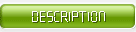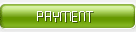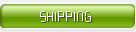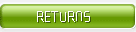What push streaming protocols does the live video service support?
Alibaba Cloud live video service supports RTMP streaming
RTMP stands for Real Time Messaging Protocol. Real time Messaging Protocol is an application layer protocol based on TCP developed by Adobe. At present, domestic video cloud services use RTMP as the main streaming protocol.
Add a live streaming acceleration domain name to the RTMP streaming service console through the live streaming service console. In the domain name management, you can view the streaming address assigned to each domain name. The streaming addresses can be organized by themselves according to corresponding rules.
Which live streaming protocols are supported?
The live video service supports the output of RTMP, FLV, HLS three protocols
The RTMP protocol is more versatile and can be used for both push and live broadcast. Its core concept is to "chop" large pieces of video and audio frames, and then transmit them on the Internet in the form of small data packets, and supports encryption, so privacy is relatively ideal, but the process of unpacking and grouping is relatively good. It is complicated, so some unpredictable stability problems are prone to occur in massive concurrency.
The HTTP-FLV protocol is mainly promoted by Adobe. The format is extremely simple. It only adds some marker header information to large video frames and audio and video headers. Due to this extreme simplicity, it is mature in terms of delay performance and large-scale concurrency. The only shortcoming is that the support on the mobile browser is very limited, but it is extremely suitable for use as a mobile phone APP live broadcast protocol.
HLS protocol: Apple’s solution is to divide the video into small video segments of 5-10 seconds, and then use the m3u8 index table for management. Since the video downloaded by the client is 5-10 seconds of complete data, the video is smooth, but it also introduces a large delay (the general delay of HLS is about 10-30s). Compared to FLV, HLS is very supportive on iPhone and most Android mobile browsers, so it is often used for URL sharing on QQ and WeChat Moments.
RTMP, HLS, HTTP-FLV protocol comparison
What are the common forms of push streaming?
Desktop computer or notebook, using camera or desktop
Use third-party software to collect camera video or desktop images, and stream the video or desktop to the RTMP stream address. Third-party streaming software includes: OBS (recommended), FMLE, XSplit, etc.
Android/iOS, use phone camera
Use third-party software or SDK to collect camera video and push the video stream to the RTMP push stream address.
Video capture equipment
If high-definition camera equipment has an HDMI or SDI output interface, it can be connected to an encoder to push live content to the live broadcast service by means of RTMP streaming. You need to configure the live streaming address to the RTMP publishing address of the encoder.
For network camera devices, if they support RTMP streaming, the live streaming address can be configured to the camera’s RTMP publishing address.
Convert video file to video stream
Read a certain video file and output it as a video source in RTMP streaming mode to publish the video to the RTMP streaming address of the live broadcast service. You can use the ffmpeg command to achieve (Windows/Linux/Mac are applicable). For example, use the following command line:
ffmpeg -re -i {your_video_file} -r 30 -s 1280x720 -f flv {your_rtmp_address} How to protect the live broadcast copyright and prevent unauthorized users from accessing it?
The live video service supports multiple security strategies such as streaming certification, playback certification, and streaming blacklist to protect your live broadcast copyright from infringement.
Streaming authentication: URL authentication is used for live streaming. The URL authentication function is designed to protect the content resources uploaded by users from being illegally misappropriated.
Play authentication: URL authentication is used for live broadcast. After the live streaming console turns on the push stream authentication, it will automatically turn on the playback URL authentication. Use the authenticated URL to play the address to reduce the risk of the customer's resources being hacked.
Note: For the anti-theft chain security policy, users are currently not supported to set the anti-theft chain Referer and IP black and white list functions in the console. Users can use the CDN interface to set these two functions.
Using a third-party streaming tool, why does the m3u8 playback address delay more than 50 seconds or even more than 1 minute?
When using a streaming tool to perform a streaming operation, you need to manually adjust the streaming delay time. At present, the delay of m3u8 playback address is within the normal range of 10~35 seconds. If your delay has exceeded the normal range, please refer to the following steps to set the parameters.
OBS push streaming tool settings
Choose Export> Advanced.
Set the key frame interval (seconds, 0=auto) to 2.
FMLE streaming tool settings
Select Video> Format> Keyframe Frequency.
Choose 5 seconds.
The screen is blurred when playing with the player?
Troubleshoot whether it is a video source issue
Video source problem
Confirm whether the playback source is normal, and eliminate the problem in the transcoding process.
Confirm whether the frame rate and bit rate of the push stream are normal, and eliminate the problems in the push stream transmission process.
Problems with non-video sources
Determine whether the player uses soft decoding. Call the setDefaultDecoder interface in the SDK, parameter 0 is hardware decoding, and 1 is software decoding. Set parameter 1. Before reinstalling the APK, delete the previous program and restart the computer to prevent the impact of the data in the cache.
Does the player display a cross-domain error when playing m3u8?
When the player cross-domain access, a policy file needs to be added, that is, a crossdomain.xml file is added to the root directory of the domain name where the video playback link is located, which adds the authority of the domain name where the player is located
Troubleshoot the problem that the live broadcast cannot be viewed
There are many factors that make the live broadcast unavailable, and you need to investigate one by one if you don’t know where the problem is.
Check whether the playback URL splicing is correct
Confirm whether to use the streaming address as the playback address. Users may make this mistake when they are not viewing the rules.
Confirm whether the playback address complies with the splicing rules and is correct. The broadcast address of the live broadcast is spliced according to the live broadcast acceleration domain name + AppName + StreamName. For details, refer to the live broadcast address.
Check the player
Enter the playback address in the third-party player to play, and eliminate the problem of the player itself.
Check whether it is a cross-domain problem of the player. When the player cross-domain accesses, you need to add a policy file. For details, see "Playing m3u8 files prompt cross-domain".
Confirm whether the playback format supports:
Use the flash player on the PC to support formats: rtmp, flv, m3u8.
The H5 player on the mobile terminal only supports m3u8 (supported by iOS, and Android 4.0 or higher and supported by the mobile browser).
Can't drag the flash player?
Flash player cannot drag mp4/flv
The drag and drop of mp4 and flv requires CDN to add support, which is to send a request with time to the CDN through the player, and the CDN returns the video data of the time period. If you want to implement drag and drop, you need the following two conditions:
The file index information needs to be in the head of the video. The mp4 contains index information such as video timestamp, and the meta information of flv must be at the top of the video. After the player parses the video index information, it can be retrieved by the index information according to the dragged position. Go to the data point at the specified location and send a request to the CDN;
CDN supports requests with time byte range, which need to be opened in the cdn console. For details, please refer to CDN drag and drop playback help.
Stuck during the live broadcast?
Internet problem
Check whether the user's upstream or downstream bandwidth is sufficient.
Determine the clarity of the video being played. The higher the resolution, the larger the code rate and the larger the encoding size, the greater the bandwidth required. The playback resolution can be adjusted reasonably according to the current bandwidth.
equipment
Check if the memory of the playback device is full, too many background programs on the device will also affect the playback effect.
Can't play after successful push? Confirm that the playback address is correct
Get the live broadcast address.
Log in to the live video console.
Select the desired region.
Click Manage to the right of the desired domain name.
The broadcast information can be obtained in the basic information, namely the live broadcast address.
The custom splicing rule for the playback address is the playback domain name+AppName+StreamName+_+ transcoding template name. For details, refer to the rules for splicing playback addresses.
Confirm whether the domain name is CNAME to the Alibaba Cloud server
You can check whether the CNAME is valid by PING; if PING to alikunlun*.com, it means that the domain name CNAME is valid. If the CNAME is valid, please perform the CNAME binding operation, see CNAME configuration for details.



|
|
|
|
How far(long) the transmitter cover?
The transmission range depends on many factors. The true distance is based on the antenna installing height , antenna gain, using environment like building and other obstructions , sensitivity of the receiver, antenna of the receiver . Installing antenna more high and using in the countryside , the distance will much more far.
EXAMPLE 5W FM Transmitter use in the city and hometown:
I have a USA customer use 5W fm transmitter with GP antenna in his hometown ,and he test it with a car, it cover 10km(6.21mile).
I test the 5W fm transmitter with GP antenna in my hometown ,it cover about 2km(1.24mile).
I test the 5W fm transmitter with GP antenna in Guangzhou city ,it cover about only 300meter(984ft).
Below are the approximate range of different power FM Transmitters. ( The range is diameter )
0.1W ~ 5W FM Transmitter :100M ~1KM
5W ~15W FM Ttransmitter : 1KM ~ 3KM
15W ~ 80W FM Transmitter : 3KM ~10KM
80W ~500W FM Transmitter : 10KM ~30KM
500W ~1000W FM Transmitter : 30KM ~ 50KM
1KW ~ 2KW FM Transmitter : 50KM ~100KM
2KW ~5KW FM Transmitter : 100KM ~150KM
5KW ~10KW FM Transmitter : 150KM ~200KM
How to contact us for the transmitter?
Call me +8618078869184 OR
Email me [email protected]
1.How far you want to cover in diameter ?
2.How tall of you tower ?
3.Where are you from ?
And we will give you more professional advice.
About Us
FMUSER.ORG is a system integration company focusing on RF wireless transmission / studio video audio equipment / streaming and data processing .We are providing everything from advice and consultancy through rack integration to installation, commissioning and training.
We offer FM Transmitter, Analog TV Transmitter, Digital TV transmitter, VHF UHF Transmitter, Antennas, Coaxial Cable Connectors, STL, On Air Processing, Broadcast Products for the Studio, RF Signal Monitoring, RDS Encoders, Audio Processors and Remote Site Control Units, IPTV Products, Video / Audio Encoder / Decoder, designed to meet the needs of both large international broadcast networks and small private stations alike.
Our solution has FM Radio Station / Analog TV Station / Digital TV Station / Audio Video Studio Equipment / Studio Transmitter Link / Transmitter Telemetry System / Hotel TV System / IPTV Live Broadcasting / Streaming Live Broadcast / Video Conference / CATV Broadcasting system.
We are using advanced technology products for all the systems, because we know the high reliability and high performance are so important for the system and solution . At the same time we also have to make sure our products system with a very reasonable price.
We have customers of public and commercial broadcasters, telecom operators and regulation authorities , and we also offer solution and products to many hundreds of smaller, local and community broadcasters .
FMUSER.ORG has been exporting more than 15 years and have clients all over the world. With 13 years experience in this field ,we have a professional team to solve customer's all kinds of problems. We dedicated in supplying the extremely reasonable pricing of professional products & services. Contact email : [email protected]
Our Factory

We have modernization of the factory . You are welcome to visit our factory when you come to China.

At present , there are already 1095 customers around the world visited our Guangzhou Tianhe office . If you come to China , you are welcome to visit us .
At Fair

This is our participation in 2012 Global Sources Hong Kong Electronics Fair . Customers from all over the world finally have a chance to get together.
Where is Fmuser ?

You can search this numbers " 23.127460034623816,113.33224654197693 " in google map , then you can find our fmuser office .
FMUSER Guangzhou office is in Tianhe District which is the center of the Canton . Very near to the Canton Fair , guangzhou railway station, xiaobei road and dashatou , only need 10 minutes if take TAXI . Welcome friends around the world to visit and negotiate .
Contact: Sky Blue
Cellphone: +8618078869184
WhatsApp: +8618078869184
Wechat: +8618078869184
E-mail: [email protected]
QQ: 727926717
Skype: sky198710021
Address: No.305 Room HuiLan Building No.273 Huanpu Road Guangzhou China Zip:510620
|
|
|
|
English: We accept all payments , such as PayPal, Credit Card, Western Union, Alipay, Money Bookers, T/T, LC, DP, DA, OA, Payoneer, If you have any question , please contact me [email protected] or WhatsApp +8618078869184
-
PayPal.  www.paypal.com www.paypal.com
We recommend you use Paypal to buy our items ,The Paypal is a secure way to buy on internet .
Every of our item list page bottom on top have a paypal logo to pay.
Credit Card.If you do not have paypal,but you have credit card,you also can click the Yellow PayPal button to pay with your credit card.
---------------------------------------------------------------------
But if you have not a credit card and not have a paypal account or difficult to got a paypal accout ,You can use the following:
Western Union.  www.westernunion.com www.westernunion.com
Pay by Western Union to me :
First name/Given name: Yingfeng
Last name/Surname/ Family name: Zhang
Full name: Yingfeng Zhang
Country: China
City: Guangzhou
|
---------------------------------------------------------------------
T/T . Pay by T/T (wire transfer/ Telegraphic Transfer/ Bank Transfer)
First BANK INFORMATION (COMPANY ACCOUNT):
SWIFT BIC: BKCHHKHHXXX
Bank name: BANK OF CHINA (HONG KONG) LIMITED, HONG KONG
Bank Address: BANK OF CHINA TOWER, 1 GARDEN ROAD, CENTRAL, HONG KONG
BANK CODE: 012
Account Name : FMUSER INTERNATIONAL GROUP LIMITED
Account NO. : 012-676-2-007855-0
---------------------------------------------------------------------
Second BANK INFORMATION (COMPANY ACCOUNT):
Beneficiary: Fmuser International Group Inc
Account Number: 44050158090900000337
Beneficiary's Bank: China Construction Bank Guangdong Branch
SWIFT Code: PCBCCNBJGDX
Address: NO.553 Tianhe Road, Guangzhou, Guangdong,Tianhe District, China
**Note: When you transfer money to our bank account, please DO NOT write anything in the remark area, otherwise we won't be able to receive the payment due to government policy on international trade business.
|
|
|
|
* It will be sent in 1-2 working days when payment clear.
* We will send it to your paypal address. If you want to change address, please send your correct address and phone number to my email [email protected]
* If the packages is below 2kg,we will be shipped via post airmail, it will take about 15-25days to your hand.
If the package is more than 2kg,we will ship via EMS , DHL , UPS, Fedex fast express delivery,it will take about 7~15days to your hand.
If the package more than 100kg , we will send via DHL or air freight. It will take about 3~7days to your hand.
All the packages are form China guangzhou.
* Package will be sent as a "gift" and declear as less as possible,buyer don't need to pay for "TAX".
* After ship, we will send you an E-mail and give you the tracking number.
|
|
|
For Warranty .
Contact US--->>Return the item to us--->>Receive and send another replace .
Name: Liu xiaoxia
Address: 305Fang HuiLanGe HuangPuDaDaoXi 273Hao TianHeQu Guangzhou China.
ZIP:510620
Phone: +8618078869184
Please return to this address and write your paypal address,name,problem on note: |
|